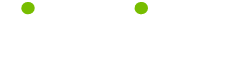Internet Explorer Tips
Read these 60 Internet Explorer Tips tips to make your life smarter, better, faster and wiser. Each tip is approved by our Editors and created by expert writers so great we call them Gurus. LifeTips is the place to go when you need to know about Software tips and hundreds of other topics.
Print the time in the footer in Internet Explorer
To print the time in the footer, choose Page Setup from the File menu. Click in the footer textbox and position the cursor at the end of the existing footer codes (if any).
Type a space followed by &t (lowercase) to print the time as specified in the Regional Settings of the Control Panel. Type a space followed by &T (uppercase) to print time using 24-hour clock time.
Show the next page to be printed when in Print Preview in Internet Explorer
To show the next page to be printed when in Print Preview in Internet Explorer, hold down the Alt key and press the Right Arrow key.
Display a list of zoom percentages when in Print Preview in Internet Explorer
To display a list of Zoom precentages to choose from when in Print Preview in Internet Explorer, hold down the Alt key and press Z. This activates the selection box - to display the full list, press the F4 key.
Scroll towards the end of a page in Internet Explorer in large steps
To scroll towards the end of a page in Internet Explorer in large steps, hold down (or press repeatedly) the Page Down key.
Activate Print Preview in Internet Explorer
To activate the Print Preview command in Internet Explorer, hold down the Alt key and press F, then V.
Go to the next page in Internet Explorer
To go to the Next page in Internet Explorer, hold down the Alt key and press the Right Arrow key.
Refresh your web page in Internet Explorer
If you're viewing a page that updates regularly in Internet Explorer, you can make sure that you're viewing the most up to date version by pressing F5 or holding down the Ctrl key and pressing R. Both of these commands activate the Refresh command and will reload the current page from the server.
Navigate through the items on a web page in Internet Explorer
To navigate through the items on a web page in Internet Explorer, the address bar and the links bar, use the Tab key.
To go backwards through the same items, hold down the Shift key and press the Tab key.
Zoom in Print Preview in Internet Explorer
To zoom in when in Print Preview in Internet Explorer, hold down the Alt key and press the + (Plus) key.
Find specific text on a page in Internet Explorer
Ever found yourself looking at a long page in Internet Explorer, knowing that the information you need is there somewhere, but not being able to find it?
Luckily, Internet Explorer has a built in Find function which allows you to search for a particular word or phrase.
Select Find from the Edit menu (or hold down the Ctrl key and press F), enter the text that you want to search for and press enter. Internet Explorer will search through the document, find the relevant text and take you there (if applicable).
Maximise the available screen space in Internet Explorer
No matter how big your monitor and whatever resolution you're using, sometimes, you just don't seem to have enough screen space.
Internet Explorer has a Full Screen mode which can be toggled on and off using the F11 key.
Add the current site to your favourites in Internet Explorer
To add the current site to your favourites in Internet Explorer, hold down the Ctrl key and press D.
Scroll towards the end of a page in Internet Explorer
To scroll towards the end of a page in Internet Explorer, hold down the Down Arrow key.
Activate the favourites bar in Internet Explorer
To activate the favourites bar in Internet Explorer, hold down the Ctrl key and press I.
Instant refreshment in Internet Explorer
On a site which is constantly updated, it may be useful in Internet Explorer to regularly refresh the screen to ensure that you are looking at the most up to date information.
To instantly refresh the screen, press F5.
Save repeated Back presses in Internet Explorer
If you want to visit a site in Internet Explorer which would require a number of presses of the Back Button to get to, click on the small arrow to the left of the Back button. You will be presented with a list of sites from which you can select the relevant one.
Speed up the typing of web addresses in Internet Explorer
If you want to go directly to http://www.software-tips.com in Internet Explorer you can of course type this directly into the Address bar and press enter.
A quicker way is to just type software-tips into the Address bar, hold down the Ctrl key and press enter. Internet Explorer will automatically add the http://www at the beginning of the address and .com to the end.
Activate the selected link in Internet Explorer
If you've selected a link using the tab key in Internet Explorer, you can actviate the link by pressing the Enter key.
Zoom out in Print Preview in Internet Explorer
To zoom out in Print Preview in Internet Explorer, hold down the Alt key and press the -(minus) key.
Move to the end of a page in Internet Explorer
To move to the end of a page in Internet Explorer press the End key.
Change the size of the text in your browser in IE
If you've ever found yourself needing to increase the amount of information you could fit on a screen in Internet Explorer or conversely, needed to increase the size of text to make it easier to read, then read on.
To modify the size of the text in your browser (either to make it bigger or smaller), select the appropriate text size form the View menu.
Searching for a phrase rather than a word in Internet Explorer
If you type Microsoft Word Tips into a browser, the results will be anything which contains any or all of the words you typed and in any order.
To restrict your search engine to searching for exactly what you type, place your phrase in Double Quotes.
Searching for "Microsoft Word Tips" will only return pages which contain those words in that order.
Reduce the size of the toolbar icons in Internet Explorer
Grab some extra screen space in Internet Explorer by reducing the size of the Toolbar buttons.
Select toolbars from the View menu and choose Customize. Under Icon options then choose small icons.
Set print options and print the page in Internet Explorer
To set print options and print from within Print Preview in Internet Explorer, hold down the Alt key and press P.
Quick Back Button in Internet Explorer
If you want to step backwards through the pages you've recently visited in Internet Explorer, then you can click the back button repeatedly. If you want to go back four steps without having to keep pressing the button, try this.
Click on the small down arrow on the right hand side of the Back button. You'll now see a list of the sites you've recently visited and can select the one you wish to return to.
Detailed 'Back' lists in Internet Explorer
If the drop down arrow on the Back button in Internet Explorer doesn't show a site which you've visited that day, and you don't want to bother with the History list, try this.
Select Go To from the view menu and select the site that you want.
Quick navigation tips in Internet Explorer
Save time when using the Back and Forward commands in Internet Explorer by selecting them from the right click shortcut menu.
Right click anywhere on the screen and select Back or Forward and saves you having to repeatedly move the mouse up to the top of the screen.
Revisit a site which you forgot to bookmark in Internet Explorer
If you've ever wanted to go back to a site which you recently visited in Internet Explorer, you'll know how frustrating it can be when you realise that you forgot to bookmark it.
This needn't be a problem, as at the far right hand side of the address bar there is a drop down list which carries a list of recently visited sites.
Activate page setup from within Print Preview in Internet Explorer
To activate Page Setup from within Print Preview in Internet Explorer, hold down the Alt key and press U.
Move to the beginning of a page in Internet Explorer
To move to the beginning of a page in Internet Explorer, press the Home key.
Go to your home page in Internet Explorer
To go to your home page in Internet Explorer from wherever you are, hold down the Alt key and press the Home key.
Display the shortcut menu for a link in Internet Explorer
To display the shortcut menu for a link in Internet Explorer, hold down the Shift key and press the F10 key.
Specify the number of the page you want to see in Print Preview in Internet Explorer
To display a specific page number in Print Preview in Internet Explorer, hold down the Alt key and press A. Then type the number of the page you want to show and press enter.
Scroll towards the beginning of a page in Internet Explorer
To scroll towards the beginning of a page in Internet Explorer, hold down the Up Arrow key.
Show the last page to be printed in Print Preview in Internet Explorer
To show the last page to be printed when in Print Preview in Internet Explorer, hold down the Alt key and press End.
Remove headers and footers when printing in Internet Explorer
The headers and footers that print by default from Internet Explorer can be very useful, but they can be turned off.
Choose Page Setup from the File menu. Select the codes which appear in the Header and Footer boxes and press delete.
Internet Explorer will now print without headers and footers.
Close print preview in Internet Explorer
To close Print Preview in Internet Explorer, hold down the Alt key and press C.
Activate the Find dialog box in Internet Explorer
To activate the Find dialog box in Internet Explorer, hold down the Ctrl key and press F.
Scroll towards the beginning of a page in Internet Explorer in large steps
To scroll towards the beginning of a page in Internet Explorer in large steps, hold down (or repeatedly press) the Page Up key.
Display help in Internet Explorer
To display help when working in Internet Explorer, press the F1 key.
How do they do that?
Ever found yourself looking at a web page and wondering how they did that?
If you have, then Internet Explorer has a great tool to let you see just how a page was created. Open the page you're interested in (and if neccessary click on the relevant frame) and select Source from the View menu.
A new Notepad window appears showing the HTML source code of the web page.
Show the first page to be printed in Print Preview in Internet Explorer
To show the first page to be printed when working in Print Preview in Internet Explorer, hold down the Alt key and press Home.
Send a link to a colleague or friend in Internet Explorer
When you find that site you've been looking for in Internet Explorer (the one that will show everyone how great you are) it can be a pain to copy the address, open up outlook, paste the address in and then send it on.
To speed up this process, select Send A Link from the Mail button on the toolbar. This will open up a new Email message with the address of the current web page in the message area. All you need to do is enter the email address you want to send it to and it's done.
Move back and forward around sites you've visited in Internet Explorer
Moving back and forth between sites you've visited in Internet Explorer can be a pain and involves a lot of mouse and keyboard work. You can navigate back and forward by holding down the Alt key and using the Left and Right arrows (Left moves you back one step, Right moves you forward one step).
Open a link in a new window in Internet Explorer
When you find a link which you would like to investigate in Internet Explorer, it's sometimes useful to keep the original page open too. This can be achieved by opening the link in a new window.
To do this, right click on the link and select Open in New Window.
The link will open in the new window, leaving the original window open in the background.
Open a new window quickly in Internet Explorer
To open a new window in Internet Explorer, hold down the Ctrl key and press N.
Go to the previous page (back) in Internet Explorer
To go to the previous page (or to go Back one step) in Internet Explorer, hold down the Alt key and press the Left Arrow key.
Activate the search bar in Internet Explorer
To activate the search bar in Internet Explorer, hold down the Ctrl key and press E.
Save the current web page in Internet Explorer
To activate the Save dialog box in Internet Explorer and Save the current page, hold down the Ctrl key and press S.
Open a link in a new window in Internet Explorer (2)
To open any link in a new window in Internet Explorer, hold down the Shift key while you click the link.
Add an Address Bar to your TaskBar in Internet Explorer
Save time when opening IE by adding the Address Toolbar to your Windows TaskBar (you must have Active Desktop running for this to work).
Right click the TaskBar and select Address from the toolbars menu. You will now see a text box where you can either type the address you want or select from a list by clicking the drop down arrow on the right hand side of the box.
Open the Organize Favorites dialog box in Internet Explorer
To open the Organize Favorites dialog box in Internet Explorer, hold down the Ctrl key and press B.
Activate the History bar in Internet Explorer
To activate the History bar in Internet Explorer, hold down the Ctrl key and press H.
Wipe the record of sites that I've visited in Internet Explorer
If you want to clear the list of sites you've visited which Internet Explorer keeps, select Internet Options (from the Tools or View menu depending on your version). Select the General tab and press clear history.
Changing text size in IE using an Intellimouse
If you've got an Intellimouse (or another mouse with a wheel between the buttons), then you can easily change the size of text in Internet Explorer on most websites.
Hold down the Ctrl key while you move the mouse up and down and the text will change size as you do it.
Show the previous page to be printed when in Print Preview in Internet Explorer
To show the previous page to be printed when in Print Preview mode in Internet Explorer, hold down the Alt key and press the Left Arrow key.
Stop downloading a page in Internet Explorer
Ever started downloading a page in Internet Explorer only to change your mind before it's finished? Whether it's because it's taking too long, or you've simply made a mistake, you can stop any page from downloading by pressing the Esc key.
Internet Explorer Header and footer codes explained
Ever wondered what the codes in the header and footer section of page setup in Internet Explorer mean?
The default header uses the following code:
&w&bPage&p of &P. The &w prints the Web page's window title, the &b is used to align the text, the &p refers to the current page number and the &P indicates the total page count.
The default footer uses the following code:
&u&b&d. The &u prints the URL of the Web site; the &b is used to align the text; and the &d prints the short date using the format specified in the Regional Settings of the Control Panel.
Instantly change your home page in Internet Explorer
To make the page you are currently viewing your home page in Internet Explorer follow these simple steps:
1) Click and hold the mouse button on the IE icon to the left of the http:// in the address bar
2) Drag it to the home button (on the toolbar - it's a picture of a house)
3) Let go of the mouse button
4) Say yes to the dialog box which appears.
Print the current page or active frame in Internet Explorer
To print the current page (or active frame) in Internet Explorer, hold down the Ctrl key and press P.
| Guru Spotlight |
| Jerry Mayo |