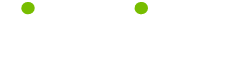PowerPoint 97 Tips
Read these 22 PowerPoint 97 Tips tips to make your life smarter, better, faster and wiser. Each tip is approved by our Editors and created by expert writers so great we call them Gurus. LifeTips is the place to go when you need to know about Software tips and hundreds of other topics.
Switch between open presentations in PowerPoint
If you regularly have more than one presentation open at once in PowerPoint, you'll know how frustrating it can be having to continually use the Window menu to switch between them.
PowerPoint makes it easier for you by allowing you to use the keyboard to switch between the different windows.
Hold down Ctrl and press F6 to move through the different presentations that you have open. To move back the other way, hold down Ctrl and Shift and press F6.
Start and stop an automatic slide show in PowerPoint
If you've set up a slide show to run automatically in PowerPoint, it can be a real benefit to be able to start and stop it whenever you choose. To do this, simply press the S key to stop the presentation. Pressing the S key again will restart the presentation.
Use individual PowerPoint slides in other applications
You can save individual PowerPoint slides for use in other applications by saving each slide you want to be available as a Winfows MetaFile (WMF).
First, display the Slide Sorter view and click on the slide you want to save. Then choose File, Save As. Change the file type to Windows Metafile and name the
slide. If asked whether you want to export just the current slide or all the slides, choose current side.
Change the shape of a textbox in PowerPoint
If you've created a textbox in PowerPoint and then decide that you'd like to use a different shape, there's no need to spend time cutting and pasting.
Select the textbox and then choose Change Autoshape from the Draw menu. From this menu you can choose any of the predefined autoshapes.
Change the pointer to a pen during a presentation in PowerPoint
To change the pointer to a pen during a presentation in PowerPoint, hold down the control key and press P. To turn the pen back to a pointer, hold down the control key and press A.
Black the screen during a presentation in PowerPoint
When presenting with PowerPoint, it's sometimes useful to bring the audiences attention back to you and away from your material. To do this, simply press the B key at any point during a presentation and the screen will go black. Pressing B again will return your presentation to the screen at the point you left it (the W key can be used to make the screen white instead of black - pressing W again will return you to your presentation).
Turn any autoshape into a text box in PowerPoint
To turn any PowerPoint autoshape into a text box, select the autoshape, hold down Ctrl and press U.
Quickly switch to the slide master in PowerPoint
To quickly select the slide master in PowerPoint, hold down the Shift key and click on the slide view button. You will also find that if you hold down Shift and select the View menu, the Slide View option will have been replaced by Slide Master.
Right clicking without a mouse in PowerPoint
Right clicking in PowerPoint can bring really useful productivity gains, as it allows you to dramatically reduce the number of clicks needed to complete some tasks. If you don't have access to a working mouse, are working on a laptop or just prefer to use the keyboard, then try this:
Hold down shift and press F10 - the shortcut menu will appear.
Create new slides for each bullet point on an existing slide in PowerPoint
To create a new slide for each bullet point on an existing slide in PowerPoint, select the slide you want to expand and select Expand Slide from the Tools menu.
Jump directly to any slide in a slide show in PowerPoint
Slide show presentations in PowerPoint are generally produced in a linear format (slide one, two, three etc) and this makes it difficult to jump to a specific slide, but it can be done. Press the number of the page that you want (press 3 for page 3) and press enter. You will be taken to the page immediately.
Cropping a picture in PowerPoint
When inserting a picture in PowerPoint, you can easily control how much of the picture is displayed. Select the Crop button from the Picture toolbar (View, Toolbar, Picture) and drag any picture handle.
The part of the picture that you dragged over will now have disappeared.
'Hiding' Slide Master graphics in PowerPoint
Adding a graphic to the Slide Master in PowerPoint will save time and effort by adding the graphic to every slide automatically. But what if you want to hide or remove the graphic from a single slide?
To do this, select Background from the Format menu and check the box in the bottom left hand corner which says 'Omit background graphics from Master'.
Ensure that you click Apply rather than Apply to all and the graphic will be removed from that slide only.
Recoloring Clip Art in PowerPoint
While there are millions of pieces of clip art available, it can be difficult to find one which is exactly what you want. PowerPoint has a great option which allows you to modify the colours within a piece of clip art and it only takes a couple of seconds.
Insert the clip art in the usual way and right click anywhere on the image. Select the picture tab and press Recolor - you can now modify any of the colours used in a coupe of seconds.
Moving backwards in a slide show in PowerPoint
To move backwards in a slide show in PowerPoint, hit the letter P (previous). To move forward, press N (next).
Return to the first slide in a presentation in PowerPoint
There are a number of different methods available to jump back to the first slide in your presentation in PowerPoint, however the easiest one is probably this.
Hold down both mouse buttons for about two seconds. You will be taken back to slide one of your presentation.
Adding graphics to the Slide Master in PowerPoint
If you want to have a graphic such as a company logo on every slide of your presentation in PowerPoint, then you will save a great deal of time and effort if you add the graphic to the Slide Master (View, Master, Slide Master). The graphic will appear on every slide automatically.
Hide the mouse pointer and menu button in PowerPoint
The mouse pointer in PowerPoint can be a distraction during a presentation (and the menu button which appears at the bottom of the screen doubly so), so to turn these off, hold down control and press L during a slide show. They will now remain hidden from view for the duration of your presentation.
Jump out of a slide show at any time in PowerPoint
Whether you're actually running a presentation in PowerPoint, or if you're just testing the show itself, you often need to get out of the slide show and back anotehr view. Pressing Esc at any time will immediately take you back to the view form which you started the show.
Create a summary slide automatically in PowerPoint
When you have produced all of your slides in PowerPoint, go to either the Slide Sorter or Outline view.
Select the slides that you want included on your summary slide and press the summary slide button on the toolbar.
Use PowerPoint's style checker
PowerPoint's Style Cjecker tool will help you to ensure consistency within your presentation by checking not just your spelling and grammar, but also:
1) Your use of case (as in sentence, title etc) in both titles and body text
2) Your use of punctuation for both titles and body text
3) The visual clarity of your slides in terms of the number and size of fonts and the number of bullet points per slide.
To start using the Style Checker, select Style Checker from the Tools menu and click Start.
Change the colour of PowerPoint's pen
If you'd like to change the color of the pen during a slide show, Right click anywhere on the slide, choose Pointer Options and Pen Colour.
The colour you choose will now be used when you draw with the pen.
| Guru Spotlight |
| Lynda Moultry |