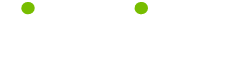PowerPoint 2000 Tips
Read these 23 PowerPoint 2000 Tips tips to make your life smarter, better, faster and wiser. Each tip is approved by our Editors and created by expert writers so great we call them Gurus. LifeTips is the place to go when you need to know about Software tips and hundreds of other topics.
Switch to the Slide Show view in PowerPoint
To automatically jump to the Slide Show view in PowerPoint from anywhere in your presentation and from any of the 'design' views (Slide, Slide Sorter, Outline and Notes), press the F5 key.
Show shortcut keys in screen tips in PowerPoint
To show shortcut keys in PowerPoint each time an appropriate screen tip appears (a screen tip is the message which appears when you hold the mouse over a toolbar icon), select Tools, Customise, Options and place a tick against Show Shortcut Keys in Screen Tips.
Remove a button from a toolbar in PowerPoint
To remove a button from a toolbar in PowerPoint, hold down the Alt key and drag the button off of the toolbar.
Black the screen when in Slide Show view in PowerPoint
There are times during most presentations in PowerPoint when the presenter wants the attention of the audience to be focused on him and not the slides.
One great way of doing this is to use the Black Screen function. To activate this, just press the B key whenever you're in Slide Show view. To return to the Slide Show, press the B key again.
Move forwards one slide or bullet point in Slide Show view in PowerPoint
There are many different ways to move forward one slide or bullet point at a time when using the Slide Show view in PowerPoint. Try one of these:
1) Click the left mouse button
2) Press the right arrow key
3) Press the N key (as in Next)
4) Press the down arrow key
5) Click the right mouse button and choose Next
Using comments in PowerPoint
PowerPoint's comment feature can be really useful if you need to leave notes, either for yourself or for other users about part of the presentation.
To insert a comment, select Comment from the Insert menu and type your comment. The comment will be visible in all views (including Slide Show) unless you turn it off by selecting Comments from the View menu.
Save a presentation in HTML format in PowerPoint
To save your presentation for display on the web, use PowerPoint's Save as HTML function.
Select Save as HTML from the File menu and follow the instructions - you'll be surprised at how straightforward yet powerful a tool it is.
Shortcut to the Macro dialog box in PowerPoint
To save time when repeatedly using the Macro dialog box in PowerPoint, hold down the Alt key and press F8.
Move to the first slide using the mouse when in PowerPoint's Slide Show view
To move to the first slide in your presentation when in PowerPoint's Slide Show view, hold down both mouse buttons for approximately two seconds.
Hiding a slide in PowerPoint
To mark a slide as hidden in PowerPoint from within any view (except Slide Show), select Hide Slide from the Slide Show menu.
Note: The slide will be visible as usual, but will not appear when in Slide Show view.
Viewing presentations without PowerPoint
If you need to view a PowerPoint presentation but don't have PowerPoint installed, you can use the PowerPoint viewer.
This can be downloaded free of charge from Microsoft at http://search.officeupdate.microsoft.com/downloadCatalog/default.aspProduct=PowerPoint&SortBy=Date&SortOrder=d&Version=9798&Type=CV
Controlling rotation of shapes in PowerPoint
To rotate an autoshape in 15 degree steps in PowerPoint, select the free rotate option and hold down the Shift key while you drag.
Copy an object with the right mouse button in PowerPoint
To duplicate an object in PowerPoint, right click it, but hold the mouse button down for a second or two before you release it. Select Copy Here from the shortcut menu which appears and a duplicate of the object will be created.
Reset toolbars in PowerPoint
If you've modified a toolbar in PowerPoint (for example you've deleted a button or two) and want to return it to it's former glory, you can easily reset it.
Activate the customise dialog box by either:
1) right clicking on any toolbar and selecting customise
2) Selecting customise from the tools menu
3) Selecting Toolbars, Customise from the View menu
Select the toolbar and click the Reset button.
A shortcut to duplication in PowerPoint
To create a duplicate of an object in PowerPoint, select the object, hold down Ctrl and press D.
Move to the first slide using the keyboard when in PowerPoint's Slide Show view
To move to the first slide in your presentation in PowerPoint's Slide Show view using the keyboard, just press the Home key.
Create a self running PowerPoint presentation
To create a self running PowerPoint show from any PowerPoint presentation, open the presentation and choose Save As. Under files of type, select PowerPoint Show (.pps) and click OK.
The show will now run automatically whenever it is opened.
Make sure your template opens in the right mode in PowerPoint
If you create a file and save it as a template in PowerPoint while it is still in the Slide Master view, it will always open in the Slide Master view. Make sure you always select Slide from the View menu before you save your files as templates.
Add more than one box to an organisational chart in PowerPoint
When you add an additional box to an organisation chart in PowerPoint, you can add more by simply continuing to click on the button. Each click will add a new instance of the box and the chart will reformat itself to accommodate the new shapes.
Preview your animation using the slide miniature in PowerPoint
If you need to preview the animation effects you've applied to a slide in PowerPoint, make sure the slide miniature is showing (View, Slide Miniature) and either click it with the left mouse button or right click it and choose Animation Preview.
Add a blank slide with the same layout as the active slide in PowerPoint
To quickly add a slide in PowerPoint with the same layout (bulleted list or chart or whatever) as the current slide, hold down Shift and click the New Slide button.
White the screen in Slide Show view in PowerPoint
There are times during most presentations in PowerPoint when the presenter wants the attention of the audience to be focused on him and not the slides.
One great way of doing this is to use the White Screen function. To activate this, just press the W key whenever you're in Slide Show view. To return to the Slide Show, press the W key again.
Move backwards one slide or bullet point when in Slide Show view in PowerPoint
There are many different ways to move backwards one slide or bullet point when in Slide Show view in PowerPoint. Try any of these:
1) Press the Left arrow key
2) Press the Up arrow key
3) Press the P key (as in Previous)
4) click the right mouse button and choose Previous
| Guru Spotlight |
| Susan Sayour |