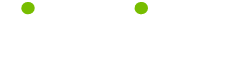January 12, 2007, Newsletter Issue #187: Activate the Browse selector in MS Word
Tip of the Week
The page up and down arrows in MS Word at the bottom of the scroll bar can be used to browse through your document by picture, field, heading and many other things.
To activate the Browse selector either:
1) Click the round circle which sits between the page up and down arrows (if you hold the cursor over it, you´ll see a screen tip telling you it´s the browse selector)
2) Hold down the Alt and Ctrl keys and press the Home key.
Then select the required object and use the up and down arrows to browse through your document. To return to the standard Page Up and Page Down method, select the Page option from the Browse Selector.
About LifeTips
Now one of the top on-line publishers in the world, LifeTips offers tips to millions of monthly visitors. Our mission mission is to make your life smarter, better, faster and wiser. Expert writers earn dough for what they know. And exclusive sponsors in each niche topic help us make-it-all happen.
| Guru Spotlight |
| Mary White |